Introduction to Windows Server
Windows Server is a series of server operating systems developed by Microsoft, specifically designed to handle advanced networking, security, and database functionalities for businesses. It’s the backbone of many IT infrastructures, offering the capability to manage both small-scale and enterprise-level environments efficiently. Whether you’re running a small business network or a large data center, Windows Server provides the tools you need to ensure stability, security, and scalability.
But why is Windows Server such a pivotal tool in the world of IT? Let’s dive in and explore its significance.
History and Evolution of Windows Server
Windows Server first made its debut in 2003 as part of Microsoft’s initiative to create a server-specific OS separate from its consumer-oriented Windows systems. Over time, Windows Server has evolved to meet the changing needs of businesses, incorporating cutting-edge technologies such as virtualization, enhanced security features, and cloud integration.
From its initial release as Windows Server 2003 to the latest iterations like Windows Server 2022, each version has introduced new features and improvements that cater to modern IT needs.
Main Features of Windows Server
Windows Server is packed with features that make it essential for managing enterprise environments. Here are some key components:
- Active Directory: A crucial tool for managing users, computers, and groups within a network. It provides a centralized and secure system for handling user access and permissions.
- Server Manager: This is the main dashboard where IT professionals can monitor server status, add roles, and perform various administrative tasks.
- Hyper-V Virtualization: Allows for the creation of virtual machines on Windows Server, which helps in reducing hardware costs and maximizing resource usage.
Windows Server Editions
Microsoft offers different editions of Windows Server to meet various business needs:
- Standard Edition: Ideal for companies that need basic server functionality with minimal virtualization.
- Datacenter Edition: Best for businesses running highly virtualized environments, offering unlimited virtual machine licenses.
- Essentials Edition: Tailored for small businesses with fewer than 25 users and 50 devices.
Each edition has its unique capabilities, so it’s crucial to choose the right one based on your organization’s specific needs.
Role of Windows Server in Enterprise IT
For enterprises, Windows Server is more than just an operating system—it’s the backbone of their entire IT infrastructure. The ability to centralize management, secure networks, and provide virtualization solutions makes it indispensable for large organizations. Additionally, its integration with cloud platforms like Azure enhances its functionality, providing flexibility for hybrid cloud setups.
Understanding Active Directory
One of the standout features of Windows Server is Active Directory (AD). AD is a directory service that provides authentication and authorization for users and computers in a Windows domain. It simplifies user management, enhances security, and ensures that the right people have access to the right resources.
Think of it as a digital gatekeeper that monitors and manages access to your company’s critical systems.
Hyper-V: Virtualization in Windows Server
Virtualization has transformed how businesses operate, and Hyper-V, built into Windows Server, is a game-changer. By creating virtual machines, companies can run multiple operating systems on a single physical server, significantly reducing hardware costs. Hyper-V allows businesses to maximize their server’s potential by running different applications simultaneously without interference.
Windows Server Licensing
Understanding the licensing models of Windows Server is crucial for any business. Microsoft offers flexible licensing options that include:
- Per-core licensing: Used for larger enterprises with high-performance servers.
- Client Access License (CAL): Typically required when multiple users or devices access the server.
It’s essential to analyze your business needs to determine the most cost-effective licensing strategy.
Installation and Setup of Windows Server
Installing Windows Server is relatively straightforward but requires attention to detail. Here’s a brief guide:
- Hardware Requirements: Ensure your server meets minimum requirements such as 1.4 GHz 64-bit processor, 512 MB RAM, and at least 32 GB of disk space.
- Step-by-Step Installation: Boot from installation media, configure language settings, choose the desired Windows Server edition, and follow the installation prompts. After installation, you can customize features and roles using Server Manager.
Windows Server Security Features
Security is paramount in any IT environment, and Windows Server comes equipped with features like:
- Role-Based Access Control (RBAC): Grants permissions based on roles within the organization, ensuring users only have access to the resources they need.
- Windows Defender Advanced Threat Protection (ATP): Built-in protection that monitors and mitigates potential threats.
Best Practices for Managing Windows Server
Managing Windows Server effectively involves:
- Regular Updates and Patch Management: Keeping the system up to date to protect against vulnerabilities.
- Backup and Disaster Recovery: Implementing a robust backup solution is essential to prevent data loss and ensure business continuity.
Windows Server and Cloud Integration
With businesses increasingly moving to the cloud, Windows Server seamlessly integrates with Azure, Microsoft’s cloud platform. This hybrid approach allows businesses to extend their on-premises infrastructure into the cloud, making it easier to manage resources, increase storage, and improve disaster recovery.
Troubleshooting Common Windows Server Issues
Like any technology, Windows Server can experience issues. Common problems include slow performance, network connectivity issues, and server crashes. Tools like Event Viewer and Windows Diagnostics can help identify and resolve these problems efficiently.
Future of Windows Server
As technology evolves, so does Windows Server. Microsoft continues to enhance the server OS with features that include tighter cloud integration, AI-driven management tools, and improved security. The future of Windows Server lies in its ability to adapt to new technological trends like edge computing and AI.
Conclusion
Windows Server remains a cornerstone of enterprise IT infrastructure. Its ability to handle everything from user management to virtualization makes it a versatile tool for businesses of all sizes. Staying updated on its features and best practices will ensure your organization remains competitive in the ever-evolving world of technology.
FAQs
- What is the Difference Between Windows and Windows Server? Windows is designed for personal use, while Windows Server is built for managing large-scale IT environments with advanced features like Active Directory and Hyper-V.
- Can Windows Server Be Used as a Regular PC? Technically, yes, but it is optimized for server tasks, not for everyday personal computing.
- How Often Should Windows Server Be Updated? Regular updates should be applied at least monthly, especially critical security patches.
- What Are the Minimum Hardware Requirements for Windows Server? The minimum requirements are a 1.4 GHz 64-bit processor, 512 MB of RAM, and 32 GB of disk space.
- How Secure is Windows Server? With features like RBAC and Windows Defender ATP, Windows Server provides strong security, but it’s essential to follow best practices for managing and securing the server environment.


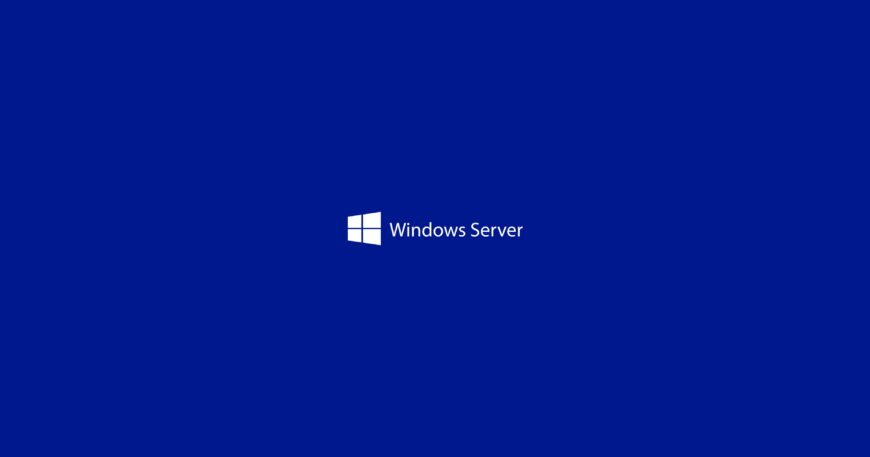

Comments (2)
Obila Doe
Our infrastructure management approach is holistic, addressing capacity monitoring, data storage, network utilisation, asset lifecycles, software patching, wired and wireless networking and more.
James Weighell
A hosted desktop solution allows for the delivery of a consistent and scalable IT experience for all users in an organisation. With this solution, users gain access via a desktop icon or link.